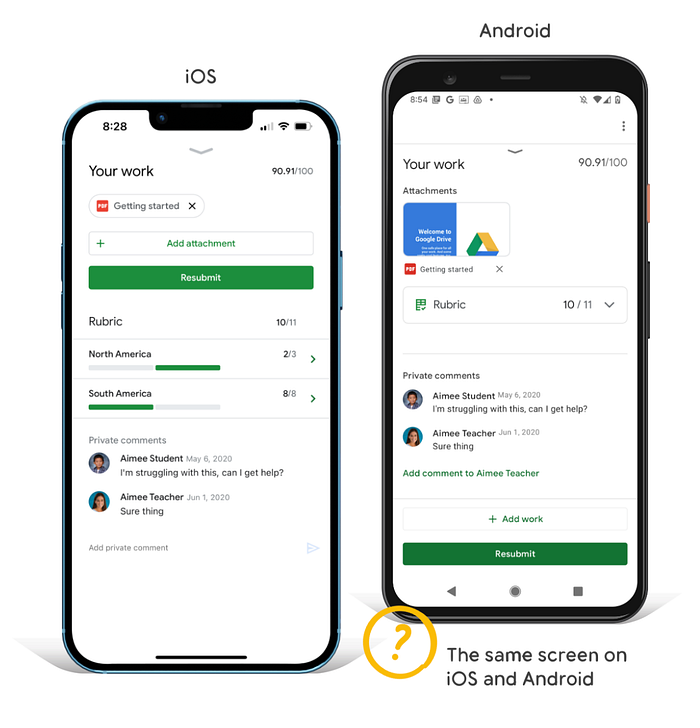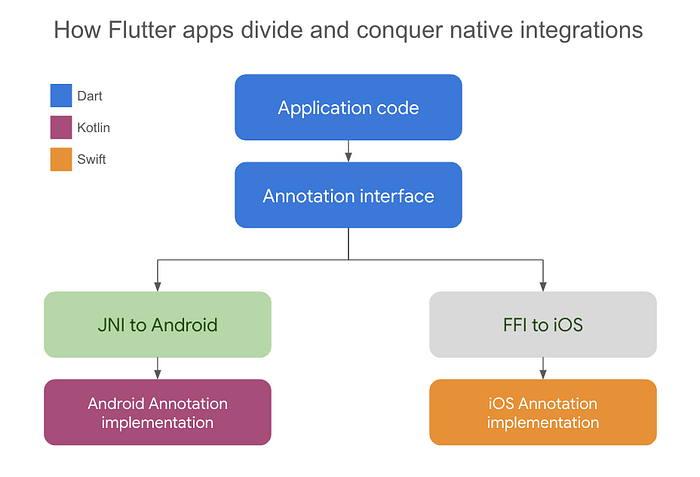Top 10 Flutter Development Tips and Tricks for Boosting Productivity
Introduction to Flutter Development
Due to its capacity to produce high-performance, cross-platform mobile applications, Flutter has grown to become one of the most well-liked frameworks for mobile app development. Flutter has made it simpler for developers to create gorgeous and engaging mobile apps with its wealth of features and resources. But learning Flutter development can be challenging. In this post, we'll examine some of the finest Flutter tips and tricks that can help developers improve their abilities and produce even better mobile apps in 2023.

Top Flutter Tips and Tricks to Boost Productivity
1. Utilize Hot Reload

Make the most of Flutter's Hot Reload function. This functionality can speed up the development cycle and help developers save a lot of time while working on new projects. Developers may more easily iterate and improve the user interface and experience owing to hot reload, which allows them to see the effects of their changes in real-time. This functionality can speed up the development cycle and help developers save a lot of time while working on new projects.
2. Use the Stable Channel of Flutter
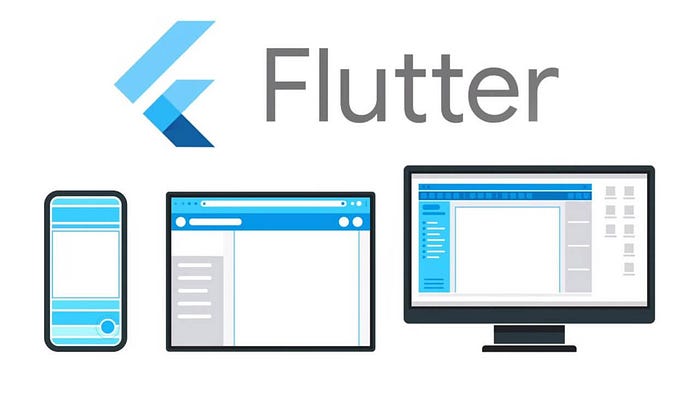
To take advantage of the most recent stable features and fixes, make sure you are using the stable channel of Flutter. Keeping your development environment up to date is crucial for productivity and security because Flutter has a robust release cycle.
3. Organize Your Source Code
Code organization in Flutter is crucial for productivity, efficiency, and maintainability. Developers should follow accepted coding conventions and ideas like clean code and the Single Responsibility Principle (SRP). Additionally, Flutter's folder hierarchy and file naming standards can be used by developers to keep their code well-organized and simple to maintain.
4. Use Code Generators

Flutter Code Generators can make it simpler to write and maintain code. Code generation is used in Flutter for a range of tasks, including creating code for working with databases, creating code for communicating with online services, and creating code for working with JSON data. As repetitive activities can be automated and less manual coding is needed, code generation can make it simpler to write and maintain code.
The act of transforming data from a structured format, such as a JSON object, into one that can be quickly stored or conveyed is known as JSON serialization. JSON serialization is frequently used in Flutter when interacting with data that is obtained from web services or other external sources. Working with JSON in your Flutter applications is simple because of the built-in support for serializing and deserializing JSON data provided by the Flutter framework. There are several packages that offer the fundamental tools needed to encode Dart objects into JSON, decode JSON back into Dart objects, and parse JSON. When handling configuration files, retrieving data from APIs, or preserving local app state, this functionality is essential. Some of the packages for code generation include freezed, flutter_gen, pigeon, json_annotation and many more.
5. Make Use of Dart DevTools

Dart DevTools is a robust toolkit for Flutter debugging and performance optimization. A browser-based application called DevTools offers features including memory profiling, real-time performance analysis, and debugging. The speed and productivity of the development process can be increased by using Dart DevTools to help developers quickly identify and resolve problems with their code. DevTools can also be used to evaluate the app's performance and pinpoint areas that want improvement.
6. Utilize Flutter Widgets with Gestures

Flutter includes a broad variety of widgets to help create beautiful and responsive user interfaces. Flutter gestures like taps, double-taps, and long presses can be implemented using the GestureDetector and InkWell widgets. Similar to GestureDetector, however when tapped, it also produces a splash effect. Drag and drop interactions can be implemented in your Flutter application using the DragTarget and Draggable widgets.
7. Create a Responsive Design
Responsive design in Flutter is essential for the creation of adaptive user interfaces (UIs) for various screen sizes and orientations for this Flutter provides tools like LayoutBuilder and MediaQuery.
With LayoutBuilder, wrap the app's body and specify the height and width in proportion to the container's maximum dimensions. Then, it keeps an ideal user interface across all screen sizes. The screen's height and width are provided by Media Query. Use the element's height and width as a percentage of the overall screen's height and width. Then, it keeps an ideal user interface across all screen sizes.
8. Use Animated Widgets
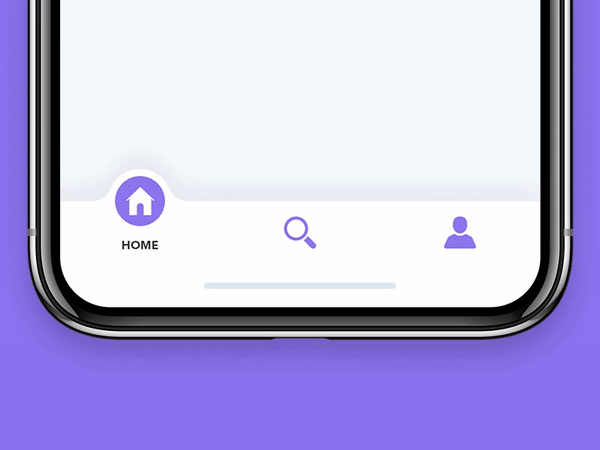
Flutter's animated widgets let developers include captivating animations in their mobile apps, improving the app's overall user experience. Developers may design visually beautiful and engaging user interfaces with animated widgets, which improves the app's overall user experience. To build various animations, from straightforward transitions to more intricate animations like page transitions and particle effects, Flutter offers a variety of Animated Widgets. To meet the needs of their own apps, developers can also make unique Animated Widgets.
9. Utilize Flutter Layouts
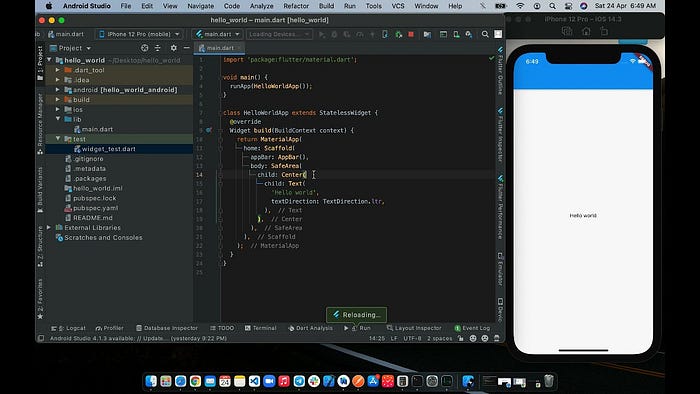
With Flutter layouts, developers can construct several kinds of app layouts, from simple to complicated. Developers need to have a solid grasp of the various possible layout Widget kinds, their properties, and how to use them efficiently to create layouts that work well with Flutter. They should also be knowledgeable with layout principles, such as applying constraints and aligning items, to design a user interface that is both aesthetically pleasing and useful.
Bonus Tip
One of the many other tips and tricks to boost productivity in the development process is to write comments in the program. The main benefit is that it makes text easier to read. Most of the time, developers/programmers are working in a team so writing merely the code is difficult for others to comprehend. The second reason is that a programmer can't remember everything, so without comments one may forget why one did something and it will be more difficult to troubleshoot and resolve issues that may arise in the future.
10. Android Studio and Flutter Development Productivity
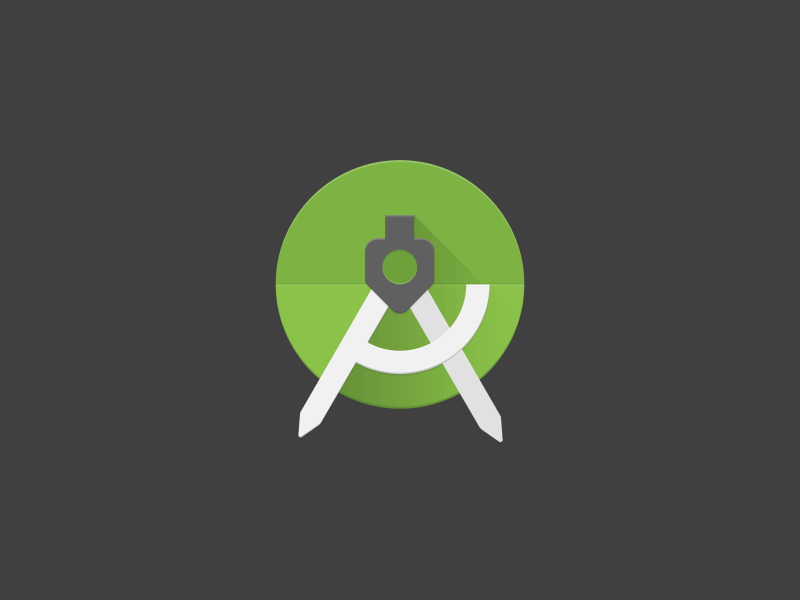
Android Studio for Flutter offers a wealth of effective extensions that can save developers time and increase productivity. It is an integrated development environment (IDE) supports developers in their work by giving them access to a wide range of tools that increase their comfort level when creating complex applications.
Some of the keyboard tips and tricks a programmer can use in Android studio for boosting Flutter development productivity are as follows:
- View the definition of a widget without visiting its source code: Utilise the Ctrl+B keyboard shortcut to see the source code and view a widget's definition. The definition can be seen without going to the widget's source code by selecting it and pressing Command+Y on a Mac or Ctrl+Shift+I on a Windows keyboard.
- Select snippet of code for the widget: To choose a widget's code, we typically move the pointer from beginning to end. To quickly pick all of the widget's code, click a widget and then use the Alt+Up arrow key on a Mac or the Ctrl+W key on a Windows keyboard.
- Access the implementable APIs with just a click: On Mac and Windows, simply press Ctrl+I to view the list of APIs that can be implemented from the base class. Select the one your widget needs.
- Delete undersired imports: Unwanted and unneeded imports in the file will be displayed by the Dart Analyzer. On Mac and Windows, just remove them before saving the file by pressing Ctrl+Alt+O.
- Add conditional statements using shortcuts: If, while, and other conditional statements can be directly added in the code without writing the whole syntax. To add a conditional statement to a section of code, just select it and hit Alt+Enter on a Mac or Ctrl+Alt+T on a Windows keyboard. There will be a list of the possible conditional statements. Select the one you desire from those offered.
- Add iteration statements: By choosing the code and pressing Alt+Enter on a Mac or Ctrl+J on a Windows keyboard, iteration statements like for, while, and so forth can be added just as quickly conditional statements can be added.
- Search files and classes easily: Simply click Ctrl+N on a Windows computer or Command+O on a Mac to display tabs for files, classes, symbols, and other things opened in a dialogue box. Select the wanted classes or files from there.
- Format code: Reformat code option can be used to align the code perfectly. To format the code, use Ctrl+Alt+L on a Windows computer or Command+Alt+L on a Mac. Similarly, to place a new line in the code use a comma (,) and save the code by using CTRL+S.
- Shortcut approach for stateful and stateless widgets in code: When creating a Flutter application, often the whole syntax for stateful and stateless widgets is written. Android Studio can quickly fix this problem. The possible stateful and stateless widgets will be suggested by the IDE when st is written in your Dart code. Select the necessary option from the drop-down list. Widgets can be swapped between stateless and stateful modes at runtime as required using the Android Studio IDE. Simply select the stateless or stateful widget and hit Alt+Enter (on both a Mac and a Windows computer) to accomplish this. A pop-up menu will appear. To change the widget from stateful to stateless or vice versa, use the Convert to option to change.
Conclusion
As we've explored in this comprehensive guide, Flutter offers a plethora of features and tools that can significantly boost your productivity in mobile app development. From leveraging the power of Flutter's Hot Reload function to optimizing your code with Dart Dev Tools, there are numerous Flutter tips and tricks to master.
By staying updated with the stable channel of Flutter, organizing your source code effectively, and utilizing advanced features like Flutter layouts and animated widgets, you can create high-quality, cross-platform mobile apps that stand out.
So, as we move further into 2024, make sure to implement these top Flutter development tips and tricks to stay ahead of the curve and build exceptional mobile applications.